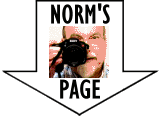Hints for customizing a merged Slide Show
- To save any merged or customized slide show in your browser's Local Storage, use "Customize" and "Save" buttons, and then specify a name for your show.
- To select only some of the slides for a location, use "Customize" and then click the small gear icon between the location name and the preview image. Then select the slides you want.
(You can also use the "Arrange" button in "Save" and omit the slides you want to exclude.) - To select multiple items in a list box, when appropriate:
- Click another item to add it, and click it again to deselect it.
- On a desktop or laptop PC, use "Shift" with mouse-click to add a group of items.
- You can use the "Delete" button to delete several saved shows at once.
- The "Arrange" button in "Save" lets you rearrange the order of slides in your customized show by using the "Move", "Remove", "Raise", and "Lower" buttons."
- The "Retrieve" button restores the saved show you select.
- "Preview" buttons let you see the contents of a slide show before starting a process.
- You can preview a slide to see an image of its photograph by clicking it's name in a "Preview" or "Arrange" list box.
- Facebook's "Mobile Browser" in iPhones has limitations that can be avoided by using its ... option of "Open in Browser".